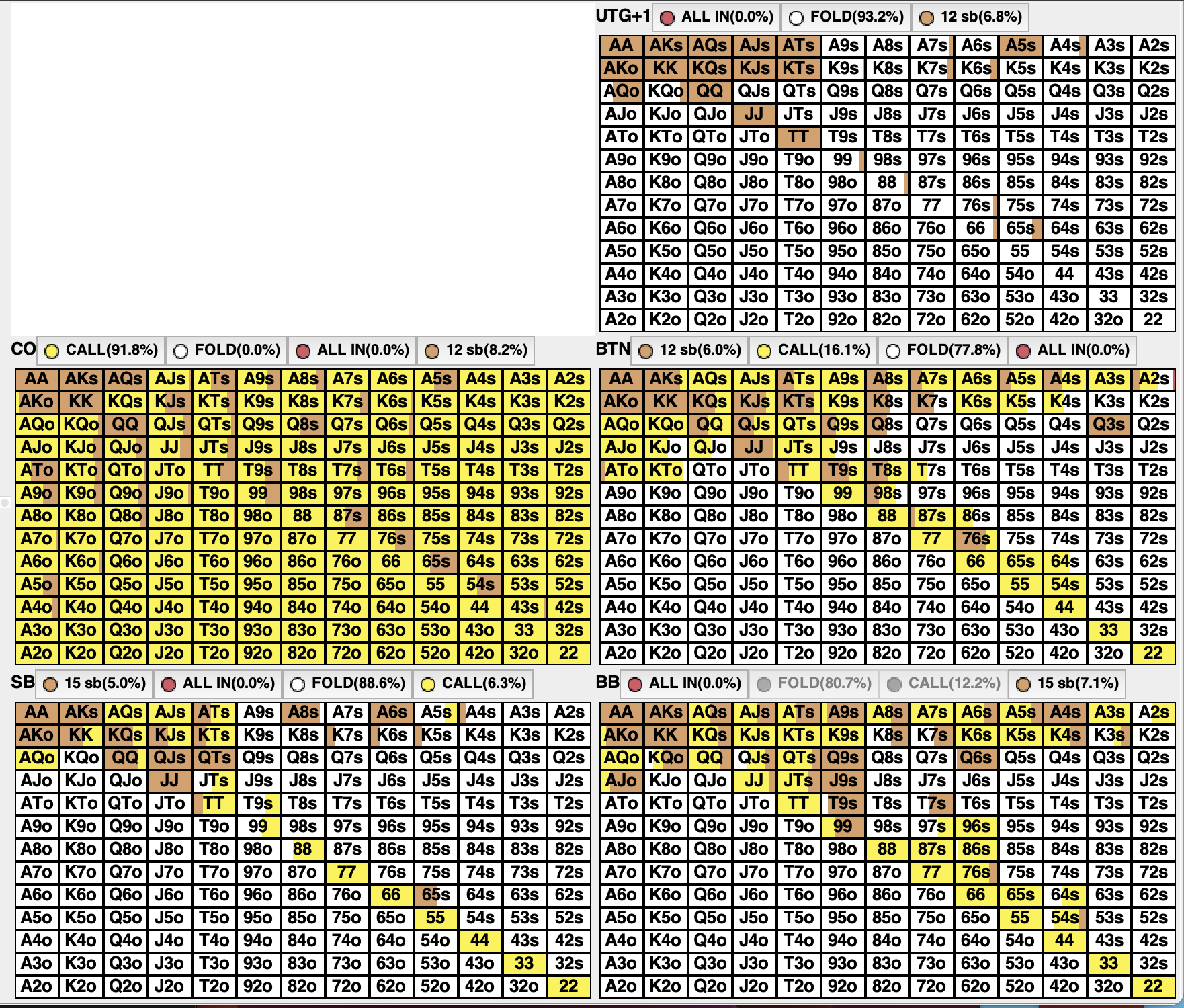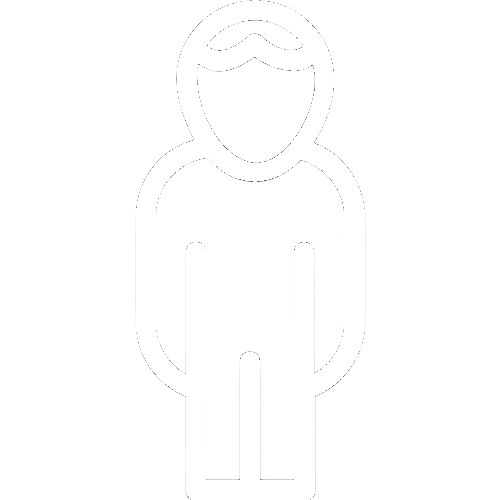
How to
How to view and interpret your preflop ranges.
How to load your Standup Preflop Ranges into Piosolver
1. Place your unzipped downloaded folder into the following directory.

2. Open PioViewer, and click inside either OOP or IP grid.
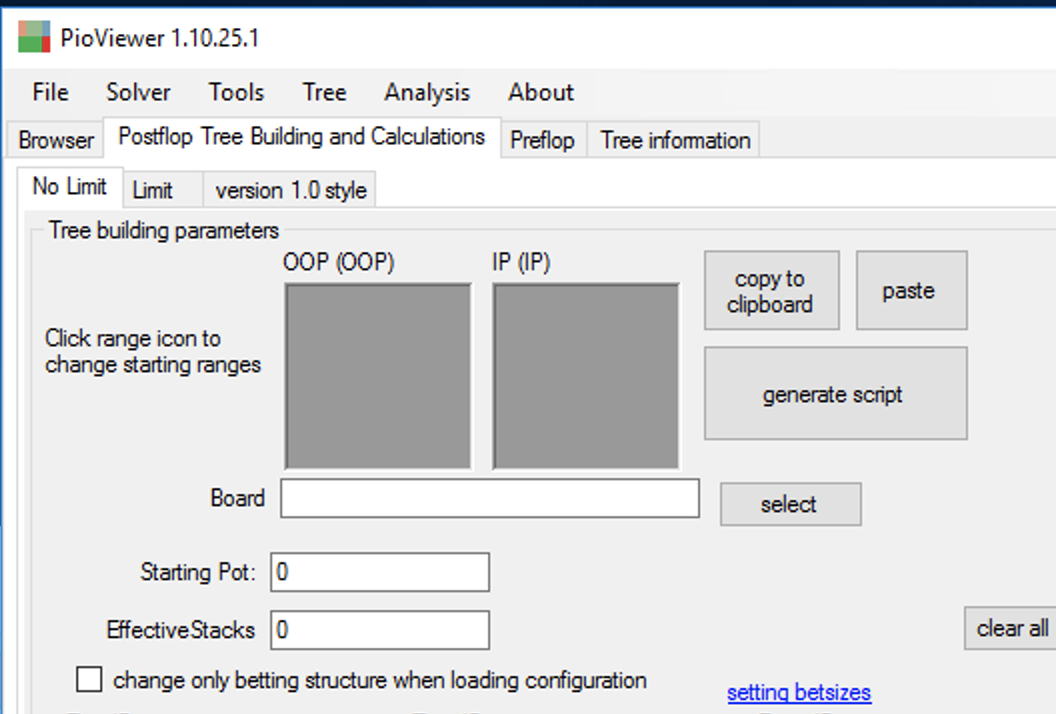
3. On the right, under Ranges, navigate to your folder.
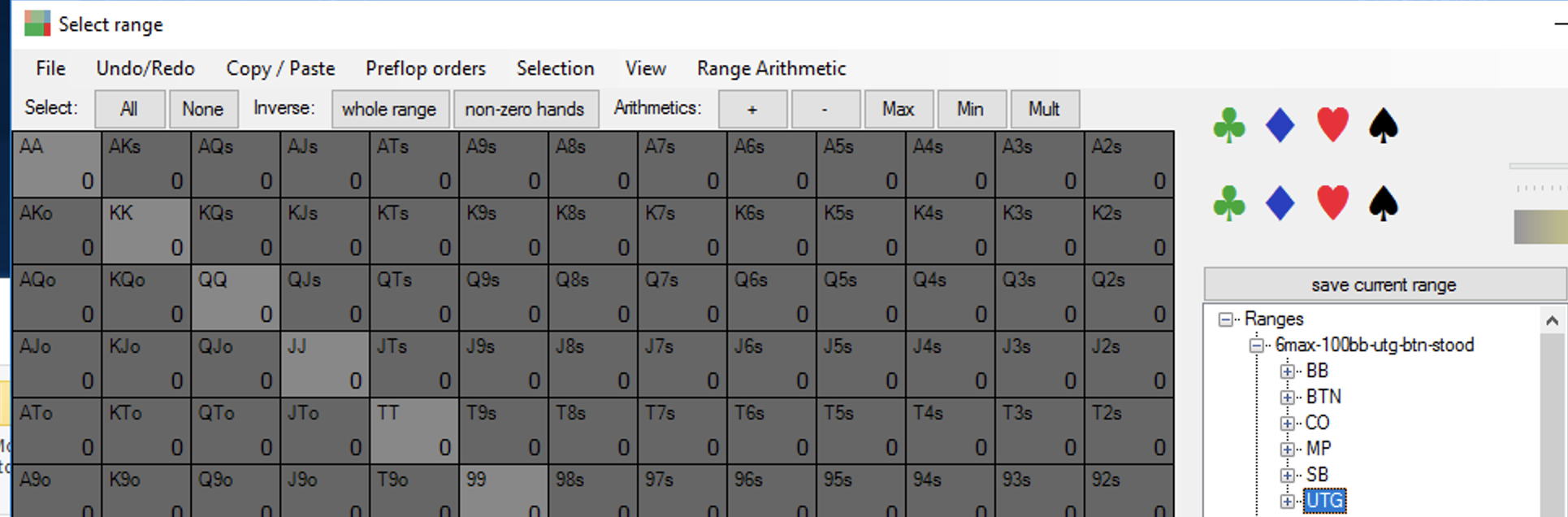
How to load your Standup Preflop Ranges into Monkerviewer
1. Place your unzipped downloaded folder into the following directory.
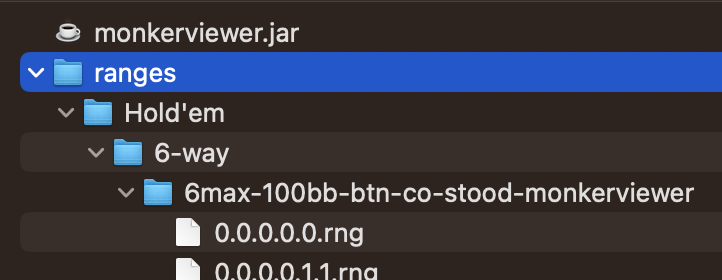
2. Open Monkerviewer, navigate to the Local tab, and view your ranges.